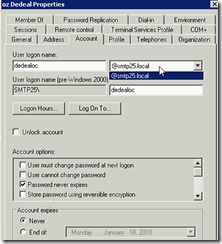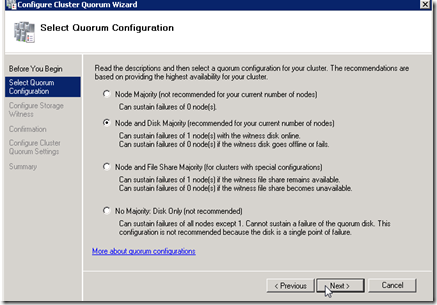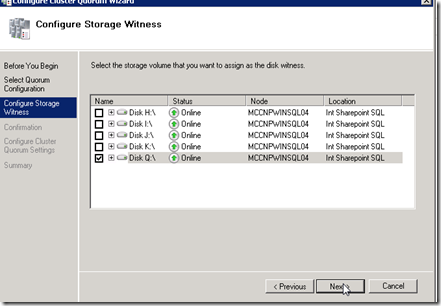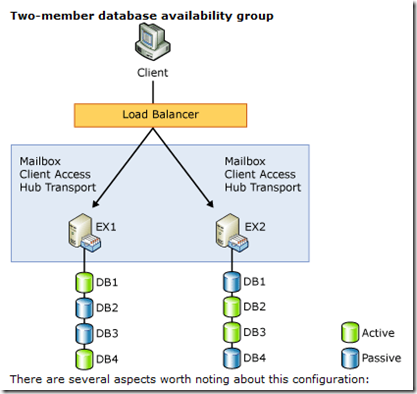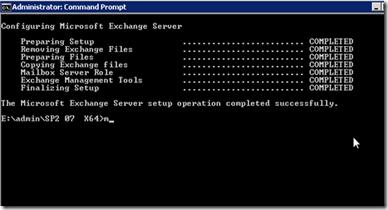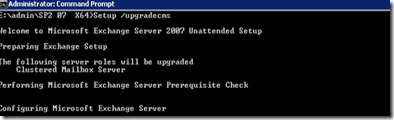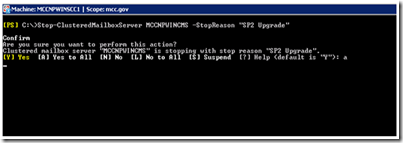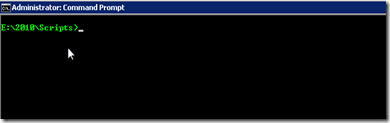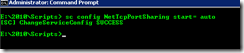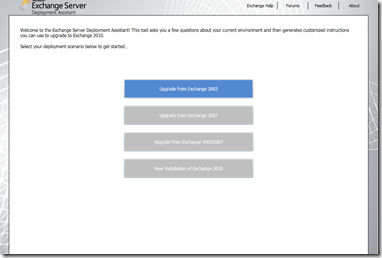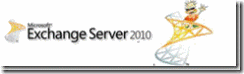If you are upgrading your cluster Exchange server into SP2 and you did not fallow the release notes step by step in regards to cluster upgrade, most likely your cluster is not coming up, information store and other cluster resources cannot be brought up due to version mismatch , physical nodes exchange version numbs won’t match your CMS version number.
if you are receiving fallowing error keep reading this article the CMS SP2 upgrade it still possible as it is explained later on
Setup previously failed while performing the action "Install". You cannot resume setup by performing the action "BuildToBuildUpgrade"
Release notes
Before I talk about how to fix this I want to give mention about the installation recommended sequence and couple other important information you will need to look at it.
Upgrade your server in below sequence
- · Client Access servers
- · Unified Messaging servers
- · Hub Transport servers
- · Edge Transport servers
- · Mailbox servers
The most places the installation sequence will be C, H, M and easy way to keep memorize to see the letters goes same as Alphabet from beginning to next one ( this is notes in the release notes)
Cluster servers cannot be upgraded by using GUI setup, so you need to execute the setup from command line
Setup.com /mode:upgrade



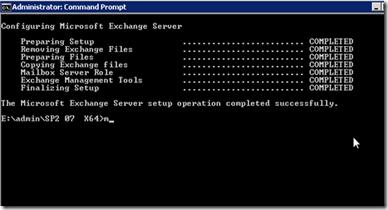
If you have Exchange server in different AD site where your Schema master in on another AD site you will receive below errors on setup

to resolve this issue move the Schema master role to DC on the same site as your Exchange Server make sure changes got replicated and run the setup again. When Exchange setup is happy and done you can move the role back to original DC as fist time.
In order to move the schema master register below DLL file on the DC you wish to move to Schema role.
Note: some people are very apprehensive moving SFMO roles among DC’s and to me , these worries are pointless.
Now upgrading Cluster servers read the article bb676559 carefully.
Lets say this is your configuration
- Exchange Server 1 ( Active Node)
- Exchange Server 1 ( CMS)
- Exchange Server 2 Passive node
- First ( upgrade the passive node Server 2) Reboot log back in and make sure server is happy at this point Server 2 is running on SP2
- Second ( Upgrade the CMS, CMS must be Stopped Cluster services must be “STOPED” ( see PS Command)
- After stopping Cluster. CMS needs to be moved to upgraded server, Exchange Server 2, via Cluster Fail over and be upgraded to SP2 there.
- Via command “Setup.com /UpgradeCMS”
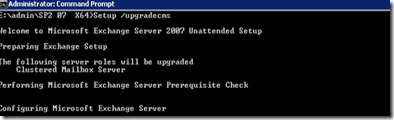
| Stop-ClusteredMailboxServer MBX –StopReason “SP2 Upgrade” |
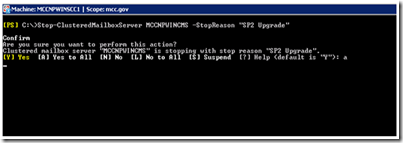

- Third upgrade the Active node AFRTER CMS Upgrade.


Now if you did not fallow the sequence and trying to run CMS upgrade setup will fail. In order to get the setup going you need to change the watermark registry Values.
on the Exchange server click start run , type regedit , hit enter
- HKEY_LOCAL_MACHINE
- Software
- Microsoft\Exchange
- v8.0
| HKEY_LOCAL_MACHINE\Software\Microsoft\Exchange\v8.0 |
You will see separate sub keys for each role installed, since the CMS installation is failing you will see sub key called “ClusteredMailboxServer”
- AdminTools
- ClusteredMailboxServer
- MailboxRole
- Setup
Double click on the watermark and make sure there is nothing in the Value data filed.

This Watermark is very important! It is how setup notes where it left off, and what still needs to be completed. Since your CMS installation has failed when you try to run it again the setup comes back here reads this valued and wont run again since it knows is has run already. When there is no “Value” you can delete the key as well which will be created on the setup process, the setup will run happily and you will be able to upgrade your CMS to SP2
oz Casey Dedeal,
MVP (Exchange)
MCITP (EMA), MCITP (SA)
MCSE 2003, M+, S+, MCDST
Security+, Project +, Server +
Http://smtp25.blogspot.com (Blog
Http://telnet25.spaces.live.com (Blog)
Http://telnet25.wordpress.com (Blog