We will install Exchange 2016 on Windows 2012 R2 in a single labeled Forest/domain. Installing Exchange 2016 is very similar task compared to Exchange 2013. Follow the basic steps outlined here to install your first Exchange 2016 server.
Make sure you have completed the prerequisite work outlined here after completing the prerequisite task, you can execute setup from install directory to run setup and start the install.
Follow the install wizard, it is pretty straight forward install.
Now we will open EAC ( Exchange Admin Center ) and the Exchange PowerShell
you many want to PIN the exchange related shortcuts to start menu for easy access
here is EAC and EMS
if you release the look is for the EAC is same as Exchange 2013.
I will rename the database to db1
Oz Casey, Dedeal ( MVP North America)
MCITP (EMA), MCITP (SA)
MCSE , M+, S+, MCDST
Security+, Project +, Server +
http://telnet25.wordpress.com/ (Blog)
http://smtp25.blogspot.com/ (Blog)
https://twitter.com/message_talk

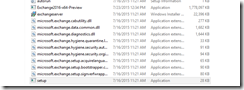














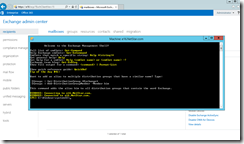
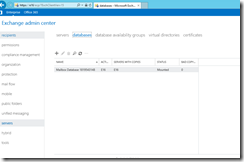

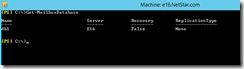
3 comments:
Nice post...I look forward to reading more, and getting a more active part in the talks here, whilst picking up some knowledge as well..
Wow! Nice post. Really useful for all windows server users. Here info graphically describes how to install Exchange 2016 on Windows Server. Anyone can understand easily by reading this. But before that first of all we have to choose the Right Windows Hosting Server to Receive Positive Results. Thanks for sharing this nice info.
Stella exchange recovery software recovers all the exchange file data in to pst file. stella exchange recovery software recover all the mailbox items in to pst file. stella exchange recovery software support all the version of the edb file. stella exchange recovery software recover all the edb file data in to pst file. stella exchange recovery software recover all the unmounted edb file data in to pst file. stella exchange recovery software recover all the corrupted edb file data in to pst file. For more info visit this link https://www.stelladatarecovery.com/exchange-edb-recovery.html
Post a Comment