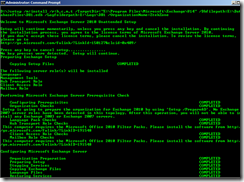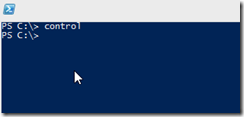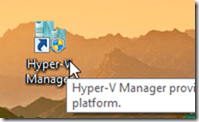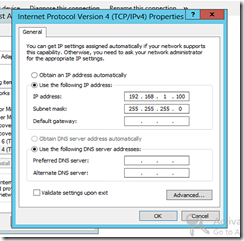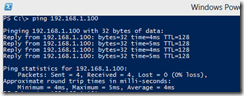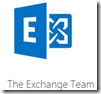If you are wanting to install Exchange 2010 server from command line here is nice and easy steps for you to get the work done.
Environment:
- Single Forest & Single Domain
- Windows 2008 R2 ( domain Joined )
Log into Exchange server ( candidate) open PowerShell with administrator privileges
| sc.exe config NetTcpPortSharing start= auto |
Step#1
Step#2
Open PS drill down to E210 install binaries ( this is either in the cd-room drive or in the folder, depending on your setup, in my case the install CD is inserted in CD room D:
From this directory move into scripts folder directory, this is inside the install CD
| ServerManagerCMD -ip Exchange-typical.xml –restart |
*** Ignore server manager depreciated etc.*** Note –restart will restart the server after install and server needs to have internet access for downloading files.
After server reboots and you get back on it open CMD on the server with administrator privileges
| setup /m:install /r:h,c,m,t /TargetDir:"E:\Program Files\Microsoft\Exchange\V14" /Dbfilepath:E:\DatabaseFiles\DB1.edb /Logfolderpath:E:\Logs\DB1 /OrganizationName:ZtekZone |
Now let me break this down for you guys
| setup /m:install /r:h,c,m,t |
This is basic setup it install , hub, cas , Mailbox Server roles and Exchange tools on the server but since we did not specify WHERE to install it will use the default directories where you running the command from ( most likely it will get installed on C drive of the server)
| TargetDir:"E:\Program Files\Microsoft\Exchange\V14" |
Now We are telling setup do not use the defaults install Exchange in E drive ( I have dedicated disk and labeled as E in my scenario, it will use above path
| /Dbfilepath:E:\DatabaseFiles\DB1.edb |
This is telling setup to install Database file in E drive and name as DB1.edb
| /Logfolderpath:E:\Logs\DB1 |
This is telling setup put logs for DB1 into E drive under specified directory
| /OrganizationName:ZtekZone |
Finally this is telling setup to use this Org name since this is first install
If you are installing into existing environment you have to use this switch
| /LegacyRoutingServer:ex2003.YourCompany.com |
http://technet.microsoft.com/en-us/library/aa997281(v=exchg.141).aspx
Respectfully,
Oz Casey, Dedeal ( MVP north America)
MCITP (EMA), MCITP (SA)
MCSE 2003, M+, S+, MCDST
Security+, Project +, Server +
http://smtp25.blogspot.com/ (Blog)
http://telnet25.wordpress.com/ (Blog)