I will show you how to make simple changes to modify OWA pages. Changes are shown here very simple and effective. No worries about breaking anything if you pay attention to fallowing simple steps.
Here is first page of OWA ……
The file we will modify called “Lgntopl.gif”
Here is second file after you put your name and password and log into OWA…..
Second one called “Logoowa.png”
So where these files are located at? both files will be at the fallowing directory on your CAS server.
- Program files
- Exchange
- V14
- ClientAccess
- Owa
- 14.0.639.21
- themes
- base
| E:\Program files\Exchange\V14\ClientAccess\Owa\14.0.639.21\themes\base |
Now lets make a backup of these files, copy these filed from their current location into newly created folder called backup-Base
Now we are safe (-:
Lets modify these file with our company name and replace the original files in the fallowing directory. Remember both files are in the Base directory.
| E:\Program files\Exchange\V14\ClientAccess\Owa\14.0.639.21\themes\base |
Download PSD files from SkyDrive, click on the icon below
- lgntopl.psd
- Logoowa.psd
All you need to do is to use little skill in Photo Shop to change the company name to desired name, I user Telnet25.org in this example.
The result will be like this when you replace these files, in the BASE folder directory if you like you can re-name the old files to something like this
- Lgntoplop-OLD.gif
- Logoowa-OLD.png
Renaming these wont hurt anything you don't have to re-start IIS at all , all you need to do is to refresh your page.
here is the end result of this simple work.
You can be more creative I guess , I like simple look
Hope you enjoy above simple steps, if you don't like the end results for any reason, delete the files you made and re-name the old ones back to what it was.
Oz Casey , Dedeal
MCITP (EMA), MCITP (SA)
MCSE 2003, M+, S+, MCDST
Security+, Project +, Server +
Http://smtp25.blogspot.com (Blog








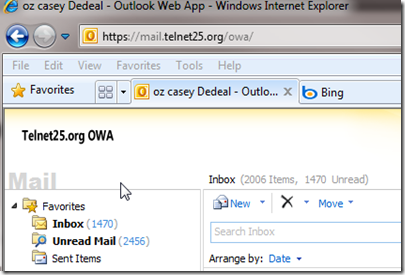
12 comments:
The customization process is actually not dealing with the minute things. It still leaves back a lot of frequently asked questions. otherwise the process explained is superb.
I agree, dealing with OWA customization has never been easy, even KB articles seems confusing. I was not focusing on Changing colors or doing deep dive into heavy OWA customization, instead tried to focus on real simple things to make “the company name” appear in OWA. To be honest little simple stuff life this should come out the box as an option and I am not sure why Exchange team won’t focus on it? Maybe they think it isn’t necessary (- :
I think it should be Always easier way (GUI) to modify most of these in OWA, let’s keep fingers crossed maybe Exchange 15 will do it (-:
Best
Oz
nice work....
awesome!
my question is
how to customize OWA for multiple sites in one AD.
say i have 20 branch offices and each office is looking for a custom view of OWA!
each site has its own url but is a part of one AD, residing in a separate OU
regards
SHAH
didn't work for me.. “Lgntopl.gif” file is located under recources folder (Theme\resources\) . I replaced it with a new logo but old one still shows up.
Yep That's right cause you are using SP1 of exchange 2010 don't know how do it yet ill keep you posted if i get something though.
Andy
Great guide! What a clear steps process, it was a big help to me. This post is educative!
mind if I put a link back to you?
anyway I'm william
(clickable) ------> Crocodile Shoes
I found if I wanted to replace the lgntopl.gif, not only did I need to replace it in the owa /themes/resources folder, but ALSO in the owa current/themes/resources folder. Once replaced in both locations, my image updated.
Kim
Outlook WebApp 2013 can be customized to match your site / Company brand and theme or as your requirement. Please visit to http://www.interfaceplanet.com for live demos and submit the request for online quote.
Thanks a lot for good article and I was looking at it. will do testing and then try to implement it..
Trying to do this to no avail. The logo files aren't in the base folder.
Does anyone know why they aren't there and where I can change them?
Thanks
Hi nice reading yoour post
This is a helpful guide for customizing OWA pages.
Post a Comment