Okay I will show you little nice trick to customize your OWA page with Exchange 2010 and 2007.
here is the URL I use to get to OWA in Exchange 2010 and as you see since I did not include /owa at the end I am not getting to Exchange forma base authentication splash page.
This is IIS 7 welcome page and this is the page we will modify (-:
On the CAS server drill down to C:\inetpub\wwwroot
in here you will see two files
- iisstart ( html)
- welcome (Png image file)
We are going to replace this welcome PNG image with something we will come up with. Here is the link some pictures I made it already all you need to do it to convert them to PNG format or use one of the PNG format in below link.
Click here go download these pictures.
When you have your splash page is ready , all you need to do is to rename this to welcome ( format must be png) and place it to same directory as shown below.
I placed one of the picture I selected and renamed it to welcome, to C:\inetpub\wwwroot directory on CAS server.
now lets modify the HTML document, make a right click and select edit with notepad
here is the URL the entire image is link to , upon click
we will simple replace this with our OWA URL (-:, in my example this will be
So I will place this URL link inside the HTML code
I also modified background color to white #FFFFFF
and Save the file, now if a user types
Https://mail.telnet25.org they will see below page, upon click on this page OWA page will load up.
If you have Photoshop you can easily place company logo here and this is vey easy way to customize the IIS welcome splash page , you really don't need and skill to do this, it is extremely simple and work pretty nice…..
Check out mine
Oz Casey , Dedeal
MCITP (EMA), MCITP (SA)
MCSE 2003, M+, S+, MCDST
Security+, Project +, Server +
Http://smtp25.blogspot.com (Blog


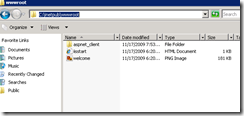

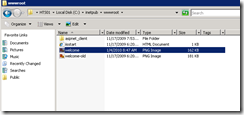
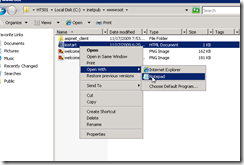





4 comments:
Nice article. Can you post those images unedited and in Photoshop format, if possible.
thanks
I put some PSD's out there per your request as well as word doc contains images....
These images are generic so you need to work on them (PhotoShop) a bit to make them your own creation (-:
Enjoy (-:
ocd
https://mail.telnet25.org/ gives sonicwall authentication screen ;-)
whats the password ?
Thanks for the PSD pictures OZ.
Great blog!
Post a Comment