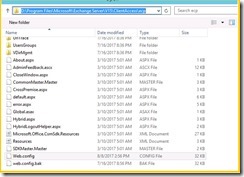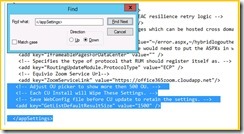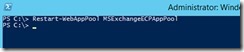The transport process failed during
message processing with the following call stack:
System.UnauthorizedAccessException: Access to the registry key
'HKEY_LOCAL_MACHINE\SOFTWARE\Microsoft\ExchangeServer\v15\WorkerTaskFramework\IdStore\ProbeDefinitionIDConflicts'
is denied.
at
Microsoft.Win32.RegistryKey.Win32Error(Int32 errorCode, String str)
at
Microsoft.Win32.RegistryKey.CreateSubKeyInternal(String subkey,
RegistryKeyPermissionCheck permissionCheck, Object registrySecurityObj,
RegistryOptions registryOptions)
at
Microsoft.Win32.RegistryKey.CreateSubKey(String subkey)
at
Microsoft.Office.Datacenter.WorkerTaskFramework.WindowsRegistryKey.CreateSubKey(String
path)
at
Microsoft.Office.Datacenter.ActiveMonitoring.DefinitionIdGenerator`1.RecordConflictInRegistry(String
keyName, String value)
at
Microsoft.Office.Datacenter.ActiveMonitoring.DefinitionIdGenerator`1.GenerateDefinitionId(String
definitionKey, Boolean isNotification)
at
Microsoft.Office.Datacenter.ActiveMonitoring.NotificationItem.Publish(Boolean
throwOnError)
at
Microsoft.Exchange.Protocols.Smtp.Legacy.MailSmtpCommand.LogMailFromSmtpResponseEventIntoCrimsonChannelPeriodically(String
eventIdentifier)
at
Microsoft.Exchange.Protocols.Smtp.Legacy.MailSmtpCommand.OutboundProcessResponse()
at
Microsoft.Exchange.Protocols.Smtp.Send.SmtpOutSession.HandlePostParseResponse(SmtpCommand
command)
at
Microsoft.Exchange.Protocols.Smtp.Send.SmtpOutSession.InvokeResponseHandler(SmtpCommand
command)
at
Microsoft.Exchange.Protocols.Smtp.Send.SmtpOutSession.StartProcessingResponse(Byte[]
buffer, Int32 offset, Int32 size, Boolean overflow)
at
Microsoft.Exchange.Protocols.Smtp.Send.SmtpOutSession.ReadLineComplete(IAsyncResult
asyncResult)
at
Microsoft.Exchange.Net.LazyAsyncResult.WorkerThreadComplete(Object state)
at
Microsoft.Exchange.Net.LazyAsyncResult.Complete(IntPtr userToken)
at
Microsoft.Exchange.Net.LazyAsyncResult.ProtectedInvokeCallback(Object value,
IntPtr userToken)
at
Microsoft.Exchange.Net.NetworkConnection.InvokeRecvCallback(LazyAsyncResultWithTimeout`1
asyncResult, NetworkResult result)
at
Microsoft.Exchange.Net.NetworkConnection.ReadLineDataAvailable(IAsyncResult
asyncResult)
at
System.Net.LazyAsyncResult.Complete(IntPtr userToken)
at System.Threading.ExecutionContext.RunInternal(ExecutionContext
executionContext, ContextCallback callback, Object state, Boolean
preserveSyncCtx)
at
System.Threading.ExecutionContext.Run(ExecutionContext executionContext,
ContextCallback callback, Object state, Boolean preserveSyncCtx)
at
System.Threading.ExecutionContext.Run(ExecutionContext executionContext,
ContextCallback callback, Object state)
at
System.Net.ContextAwareResult.Complete(IntPtr userToken)
at
System.Net.LazyAsyncResult.ProtectedInvokeCallback(Object result, IntPtr
userToken)
at
System.Net.Sockets.BaseOverlappedAsyncResult.CompletionPortCallback(UInt32
errorCode, UInt32 numBytes, NativeOverlapped* nativeOverlapped)
at
System.Threading._IOCompletionCallback.PerformIOCompletionCallback(UInt32
errorCode, UInt32 numBytes, NativeOverlapped* pOVERLAP)
|
Solution:
- · HKEY_LOCAL_MACHINE
- · SOFTWARE
- · Microsoft
- · ExchangeServer
- · v15
- · WorkerTaskFramework
- · IdStore
'HKEY_LOCAL_MACHINE\SOFTWARE\Microsoft\ExchangeServer\v15\WorkerTaskFramework\IdStore
|
http://smtp25.blogspot.com/ (Blog)
http://telnet25.wordpress.com/ (Blog)
https://twitter.com/Message_Talk (Twitter)