After finishing window 2012 server install , and logging into server all we get is plain command prompt. If you are tasked to promote this newly installed Core Server to be the additional domain controller you can use Sconfig to get the mission accomplish.
Type “Sconfig” and hit enter
Now first thing we will do is to rename the server
Option # 1
we will say no to this one for now, we will set the IP Address
Option # 8
Type the index number shown on the menu for the adapter you wish to configure
Option # 1
and select Static ( S )
as you can see the new configured IP is showing up next to 169.254.1.121
Now we need to take care of DNS IP Addresses
Option # 2
Option # 4 return the Main Menu
Enable RDP Option # 7
and now I am going to re-start the server
After I login I made sure I can ping my existing DC/GC/DNS Server
Firing up SConfig one more time to add the server into existing domain as member server
Now server is part of the domain and ready to be promoted as additional domain controller
I make sure to log back into domain
Now lets fire-up PowerShell
Fire-up Sconfig one more time to make sure I have the correct, desired configuration settings.
| Install-WindowsFeature -Name Ad-Domain-Services | Install-WindowsFeature |
Type notepad.exe on the PS and hit enter
Copy and paste below code into notepad.
Core.ps1 ( You need to change the desired filed in the PS script , such as domain name
I have used “-DomainName "ZtekZone.com" change this to suit to your scenario. Once you are done, on the notepad click file and save as , and save the file on the C:\temp directory as “CoreDeploy.ps1”
You can download the script from here
|
#Installing Domain Controller Write-Host "................................" Write-Host "Please modify pre defined Script " Write-Host "To Make sure it fits into your Environment" Write-Host "................................" Import-Module ADDSDeployment Install-ADDSDomainController ` -NoGlobalCatalog:$false ` -CreateDnsDelegation:$false ` -CriticalReplicationOnly:$false ` # Change the DatabasePath if desired -DatabasePath "C:\Windows\NTDS" ` # Change the Domain name if desired -DomainName "ZtekZone.com" -InstallDns:$true ` # Change the LogPath if desired -LogPath "C:\Windows\NTDS" ` -NoRebootOnCompletion:$false ` # Change the AD Site Name if necessary -SiteName "Default-First-Site-Name" ` # Change the SYSVOL if necessary. -SysvolPath "C:\Windows\SYSVOL" ` -Force:$true |
Now within the PS , change the directory to C:\temp directory
Type “CoreDeploy.ps1”
ZtekZone.com ( is the domain name in my case)
After server reboots , you need to make sure replication is working etc.
here is AD site and services with the newly promoted server
Respectfully,
Oz Casey, Dedeal ( MVP north America)
MCITP (EMA), MCITP (SA)
MCSE 2003, M+, S+, MCDST
Security+, Project +, Server +
http://smtp25.blogspot.com/ (Blog)
http://telnet25.wordpress.com/ (Blog)




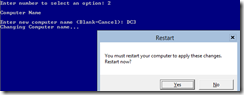
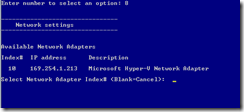



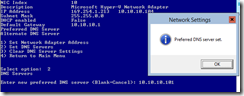
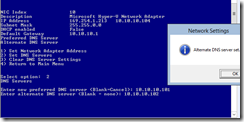
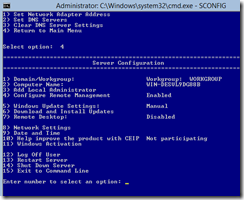












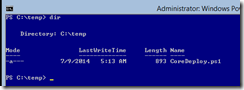



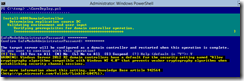

No comments:
Post a Comment