If you have not customize the EMS in your environment for your profile you may want to make quick adjustments as below to make the EMS work more efficient for yourself. if you have the PS profile the notepad will open it for you as shown below.
if you do not have it, you can do quick test
| Test-Path $profile |
If you do not have it you get it “false”
and to create one
| New-Item -path $profile -type file –force |
This will force to create folder called “PowerShell” under my documents directory
Now short and sweat modifying profile PS1 is typing below PS
| notepad.exe $PROFILE |
Okay you can copy and paste the information below…
And below I have created folder called on my C drive Admin and subfolder Script and told my profile to connect there anytime it starts. The rest you can play with and adjust based on your preferences.
| $Shell = $Host.UI.RawUI |
Now have configured your PS profile based on your needs and ready to play with some of simple scripts which will help you administration of your environment..
References
- Windows PowerShell Manual
- http://technet.microsoft.com/en-us/library/ee692764.aspx
-
Windows PowerShell Profiles
- http://msdn.microsoft.com/en-us/library/windows/desktop/bb613488%28v=vs.85%29.aspx
Best,
Respectfully,
Oz Casey, Dedeal ( MVP north America)
MCITP (EMA), MCITP (SA)
MCSE 2003, M+, S+, MCDST
Security+, Project +, Server +
http://smtp25.blogspot.com/ (Blog)
http://telnet25.wordpress.com/ (Blog)

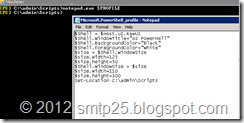



2 comments:
One of the things that have changed drastically with Exchange Server 2007 is the way in which you manage recipients (or user mailboxes as they are called in Exchange 2007). As most of us are aware, recipients were managed via the Active Directory Users and Computers (ADUC) MMC snap-ins back in Exchange 2000 and 2003, however with Exchange 2007, the recipient management tasks have been integrated back into the Exchange Management Console and removed from ADUC! (This means things looks like they did prior to Exchange Server 2000). In addition to performing the recipient tasks using the Exchange Management Console, you of course also have the option of using the Exchange Management Shell, which is perfectly suited for performing bulk user changes typically using one-liners (single line commands).
Hello Dude,
The Exchange Management Shell is the direct interface between you and the underlying PowerShell cmdlets that are used to query, configure and manage Exchange. Thanks for sharing it.....
Post a Comment