If you are trying to rename the existing NIC and receiving above warning on VMWare host fallow the easy steps to fix the problem, hidden NIC card in the device manager is causing issues….
| 1.Click Start, click Run, type cmd.exe, and then press ENTER. 2.Type set devmgr_show_nonpresent_devices=1, and then press ENTER. 3.Type Start DEVMGMT.MSC, and then press ENTER. 4.Click View, and then click Show Hidden Devices. 5.Expand the Network Adapters tree. 6.Right-click the dimmed network adapter, and then click Uninstall |
http://support.microsoft.com/kb/269155
Respectfully,
Oz Casey, Dedeal ( MVP north America)
MCITP (EMA), MCITP (SA)
MCSE 2003, M+, S+, MCDST
Security+, Project +, Server +
http://smtp25.blogspot.com/ (Blog)
http://telnet25.wordpress.com/ (Blog)

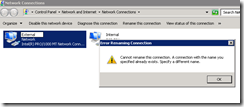



14 comments:
its great..thank you
Thanks for the help. I found the tool below very useful to remove multiple hidden devices
Device Remover - The Powerful Device Manager Alternative:
http://www.pro-it-education.de/software/deviceremover/
Thanks for the concise resolution. Anyone know the reason for this behaviour?
Our automated server builds are not renaming the nics because of this.
Excellent tip, but if you are doing this on a Windows 2008 R2 server, remember to open your console (cmd.exe) up with Admin rights. (Hold down the shift key and right click on the Command Prompt icon. Otherwise, you won't see the hidden devices.
Worked perfectly, thanks for your help!
thanks ... this is NOT WORKING ! :)
but I FIX IT:
you do NOT press start then type devmgmt.msc, you type devmgmt.msc in the exact same cmd window where you set that variable (so device manager will have variable set), THEN IT IS WORKING :P
thanks anyway :P
What's funny is I had already thought of this. I had right clicked "computer" then "manage" then clicked "device mangler" then "view hidden" then expanded but alas... no greyed out... then I tried your command (nonpersistent) and re-executed... still no dice. you MUST run devmgmt.msc from the same dos shell that the command was executed from.
Very good observation about the devmgr_show_nonpresent_devices variable by Anonymous.
The Device Manager has to run on the same state when the var was set to true.
It works... Thank you so much!!
It worked! Thank you so much!
Remember to run cmd.exe with administrator rights and to run devmgmt.msc
from the same cmd window.
Thank you very much. It works.
Thank you so much.
Windows 2008 required that device manager needs to be launch from cmd execute w/ admin privileges then run devmgmt.msc
Still works like a charm for Windows 10 :)
Excellent tip...it works like any thing..Thanks a lot
Post a Comment