Internal Application Relay Connector Part-1
If you get this far and reading this article, most likely you do need to build internal Application Relay Connector with Exchange 2010 or Exchange 2013. Part-1 I will list the requirement and sample deployment plan, which will assist you to pull swift, head ache worry implementation. Trust me on this planning correctly at the very beginning is the way of doing it right. Each time I roil into small, big projects this becomes reality.
Step#1 Identity the applications will use this connector and use sample table below
Planning
- Test new Receive Connector for application relay
- Verify application relay works after cut over
- If you do not have test environment the table below will help you to test in production
- Make certain you have fail back steps included into your cut over implementation plans
- Let’s create the connector,
- Creating Internal Application Relay Receive Connector Part#1
- Log onto your management Server, or Exchange HTS (Hub Transport Server) with correct administrator privileges via RDP ( Remote Desktop Protocol)
- After successful logon, Click on All Programs, Microsoft Exchange Server 2010, Exchange Management Console, run EMC with administrator privileges by making right click on it, accept any UAC prompts by clicking yes.
- Expand Microsoft Exchange on Premises
- Go down to Server Configuration, Expand it click on Hub Transport Server
Now each Server will have Client and Default connectors, if you do not know what they do , you may want to do use your Bing-Fu skills to get to know them, in most cases you would leave these connectors alone and create receive connector with desired authentication methods and permissions which we are about to do.
- Now in the middle pane make right click and select “New Receive Connector”
- Give it a name and click next
- If you have any special requirements you can change listening port , use server FQDN on the connector and click next, if not leave with defaults and click Next
- Now click on red X and delete the subnet defined there
- Add the IP address of the application server, (this could be HLB proxy IP address etc.), the IP address id being used to talk to this connector
- Click new
- Click Finish
- You could practically skip all GUI and use the PS listed below to get the same work done, Change required filed if you wish to create same connector from PS.
|
New-ReceiveConnector -Name 'Internal_Relay-2' -Usage 'Custom' -Bindings '0.0.0.0:25' -Fqdn 'e1.ZtekZone.com' -RemoteIPRanges '10.10.10.172' -Server 'E1' |
- If you refresh GUI you will notice both connectors are there
We are done with part one, On part 2 we will configure the internal Application Relay Connector with correct settings, to allow internal applications to relay successfully stay tuned.
Respectfully,
Oz Casey, Dedeal ( MVP north America)
MCITP (EMA), MCITP (SA)
MCSE 2003, M+, S+, MCDST
Security+, Project +, Server +
http://smtp25.blogspot.com/ (Blog)
http://telnet25.wordpress.com/ (Blog)











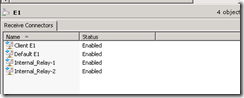
No comments:
Post a Comment