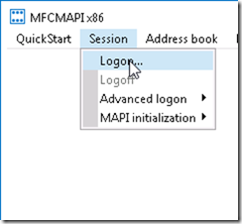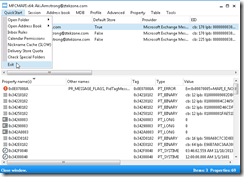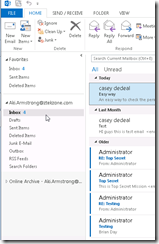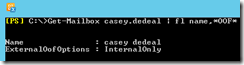You are moving mailbox from legacy systems onto Exchange 2010 environment and some of your mailboxes are failing when they get to 95 percent. You need to troubleshoot the issue.
Steps for troubleshooting:
Before we deep dive into fixing this issue, I need to remind you this could be tedious work and if you are luck you only have handful users to deal with (-:
Most obvious reason is corrupted item or items source mailbox might have
Possible causes:
- OFF turned on
- User mailbox contains corrupted outlook rules ( folders moved etc. they no longer work)
How to deal with this:
You have couple options to remediate the issue and let the move request complete moving offensive mailbox. Shortest way is to assign yourself full mailbox permissions for the problem user ( You might be very careful if your company policies requires you to go to change control and obtain permissions to perform the work, don’t forget so)
Problem User Account name: Aki.Armstrong
Administrator needs full permissions: Casey.Dedeal
| Add-MailboxPermission Aki.Armstrong -AccessRights FullAccess -User Casey.Dedeal |

Let’s take a look to see if we can verify the full access rights Casey.Dedeal has been granted with previous one liner PowerShell.
| Get-MailboxPermission aki.armstrong | where {$_.user.tostring() -ne "NT AUTHORITY\SELF" -and $_.IsInherited -eq $false -and $_.Deny -eq $false} | Select User |
Or we could simply do this
| $Permission = Get-MailboxPermission aki.armstrong |

Pipe this into same command,
| $Permission | where {$_.user.tostring() -ne "NT AUTHORITY\SELF" -and $_.IsInherited -eq $false -and $_.Deny -eq $false} | Select User |

Great now , from Casey.Dedeal outlook we will need to configure Aki.Armstrong outlook profile
Click Start
Control locate mail icon and double click

Show Profiles, switch outlook to “prompt for profile to be used”

Add

Aki.Armstrong ( you need to adjust this to fit into your scenario)

As you can see Autodiscovery knows Casey.Dedeal logged in , I need to change the e0mail address here to user I am configuring outlook profile too.

When I hit next , Exchange settings confirmed the user account Casey.Dedeal has already Full Mailbox permissions, therefore it allow me to get to last page.

I click finish here Now I can open outlook , pickup Aki.Armstrong outlook profile

Now we logged into Aki.Armstrong Mailbox E-mail which is corrupted in this case is here

*** Now it is a good time to backup user data, you can simply use outlook***
We will attempt to delete this e-mail by using MFCMAPI
Download MFCMAPI if you have not done it yet, there is 32bit and 64 bit versions, pick the one which is proper to your environment.
- Open MFCMAPI,
- click Session
- Logon
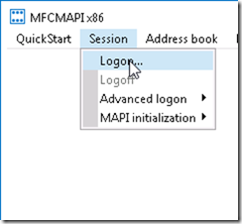

After selecting the profile , click okay and Open Store

Now Click on Root Container to expand
Now go down to Top of Information store
locate Mailbox, Locate the folder the e-mail was under

we will make right click and delete this folder

*** Be careful as good practice always make sure you have backup before you start deleting*** you never know if you need to go back that being said it would be good ideal to have PST export for this user at the least before we deleting data from outlook.
Now Click delete and select the option you like

If you wont select hard deletion you can still recovery deleted items
Exit twice to close MFCMAPI
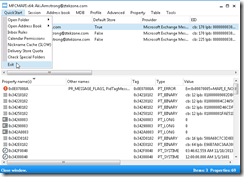
Now opening outlook you can verify the corrupted folder and its content is gone
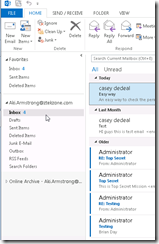
you will use same technique for each corrupted item, which is the pain part of it. The Mailbox move request will give you idea what is corrupted, you will need to get the information and locate within MFCMAPI to get rid of it.
IF you think all these too much work, wait there is another trick you can do, simply
Click File
Open Export

Export Import
Export to file

Choose PST and next


Note the location of PST backup file and name it if you like
This is default location
C:\Users\UserName\Documents\Outlook Files\backup.pst

Once you are done Delete everything !!!!!!
- E-mails
- All contact
- All Rules
- All deleted items
- All Sent items
- All draft E-mails

Once you are done , Resume MB move, you will see it will complete
Now time to put all back
File , Open Export, Import/Export





all good everything is back , you have successfully migrated your mailbox or took care of the corruption. Thanks to MFCMAPI (-:

Don’t forget to remove your full mailbox permissions
| Remove-MailboxPermission Aki.Armstrong -AccessRights FullAccess -User Casey.Dedeal |
and verify (-: so that you have no worries Security is knocking your door
Stay Tuned….
Best regards,
Oz Casey , Dedeal
MCITP (EMA), MCITP (SA)
MCSE 2003, M+, S+, MCDST
Security+, Project +, Server +
Http://smtp25.blogspot.com (Blog)
Http://telnet25.wordpress.com (Blog)