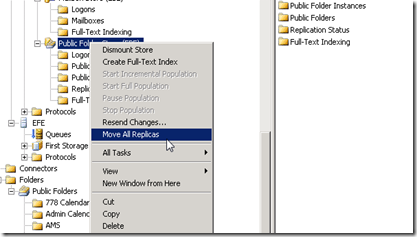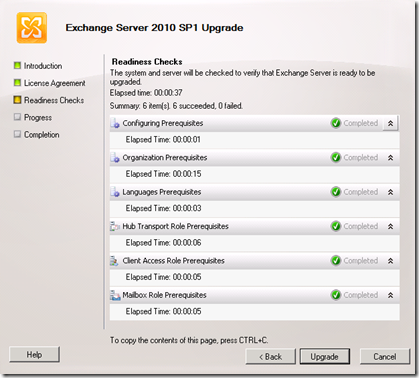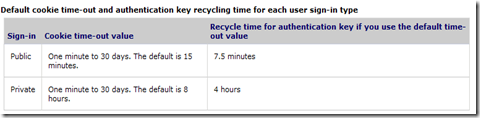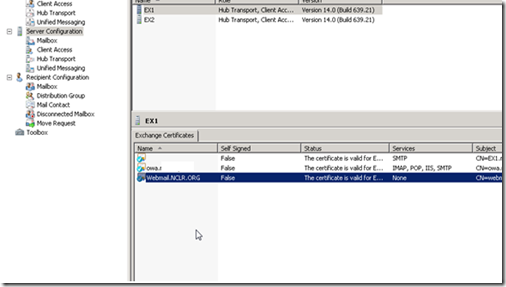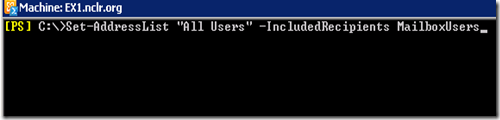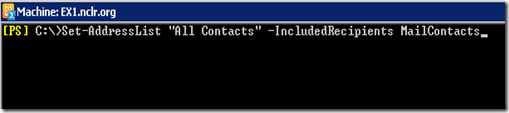If you are in the middle of migration or will start one and wondering how to deal with PF folders on your legacy Exchange 2003 server , here is the link and this is pretty much all you need to know and will do to move them from Exchange 2003 to Exchange 2010.
First create PF database on the Exchange 2010 server
Move existing Pf folder replicas from E03 server into this newly created PF database on E210 Server , by logging on E03 server…..
Make sure the Public folder is empty
Dismount the PF folders on E03 Server for a while to make sure no one is complaining
After making sure everything works fine delete the PF folder database on E03 Server , if you still have replicas you will receive fallowing… allow time for replication to finish
You could achieve same goal from PS on E210 server
| \MoveAllReplicas.ps1 -Server MySourceServer -NewServer MyTargetServer |
| Get-PublicFolderStatistics -Server <server with public folder database to be removed> |
- How to Remove a Public Folder Database
- http://msexchangeteam.com/archive/2007/07/09/445967.aspx
- How to Remove a Public Folder Database
http://technet.microsoft.com/en-us/library/aa998329.aspx - How to Remove the Last Public Folder Database in the Organization
http://technet.microsoft.com/en-us/library/bb201664.aspx
Respectfully,
Oz Casey, Dedeal
MCITP (EMA), MCITP (SA)
MCSE 2003, M+, S+, MCDST
Security+, Project +, Server +
http://smtp25.blogspot.com/ (Blog
http://telnet25.spaces.live.com/ (Blog)
http://telnet25.wordpress.com/ (Blog)