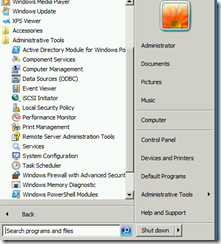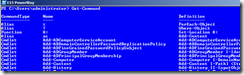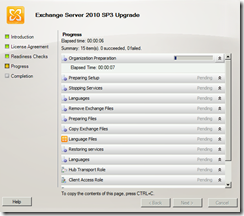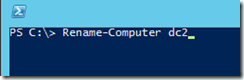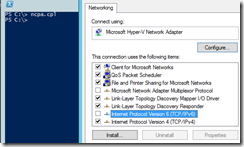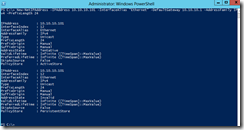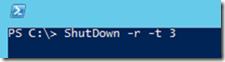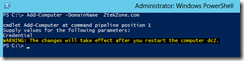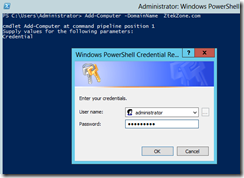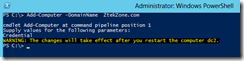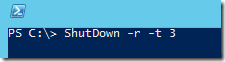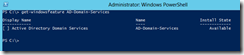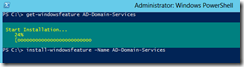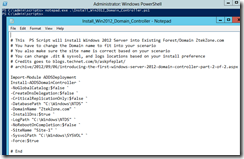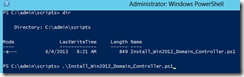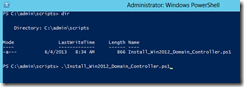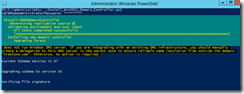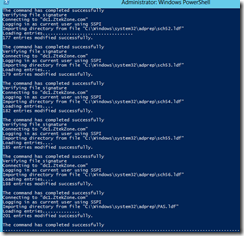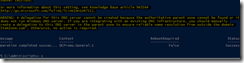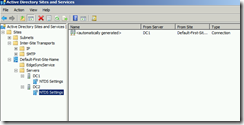Goal: we will promote our first Windows 2012 domain controller into existing Forest/Domain by using PowerShell installation option. .Please make sure you have tested your application as this will update the schema versions.
http://support.microsoft.com/kb/556086
| Forest/Domain name | ZtekZone.com | |
| Applications | Exchange 2010 | |
| | |
Step#1
Install Windows 2012 Server and log in log on to server with administer privileges
Step#2
Open PS and rename the Server
| Rename-Computer ComputerName |
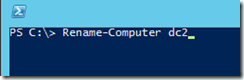

Step#3
Disable IPV6 ( easiest way to use GUI )
PS type
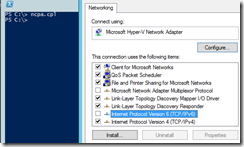
Step#4
Configure Static IP Address ( change the IP address and SM to fit into your scenario)
| New-NetIPAddress -IPAddress 10.10.10.101 -InterfaceAlias "Ethernet" -DefaultGateway 10.10.10.1 -AddressFamily IPv4 -PrefixLength 24 |
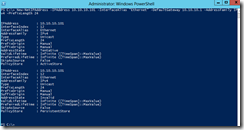
Step#5
Set DNS server on the TCP/IP 4 Interface
| Add-Computer -DomainName ZtekZone.com |

Step#6
You will need to reboot the Server at this point since we re-named the server
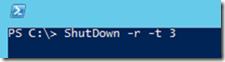
After reboot add the server into existing domain
Step#7
| Add-Computer –DomainName ZtekZone.com |
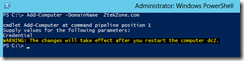
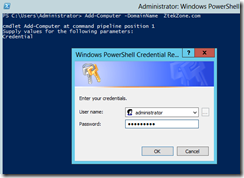
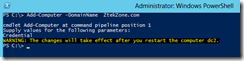
Step#8
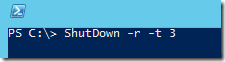
Log back into the server, now server has been added to existing domain , A record for this server has been registered into DNS database, this is just cleaner way of getting ready to promote the server to be the domain controller.
Step#9
| Get-windowsfeature AD-Domain-Services |
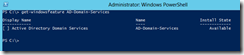
Step#10
| install-windowsfeature –Name AD-Domain-Services |
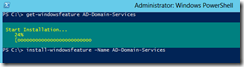

Now on the Server C ( root) make folder called scripts and change the directory to there , you need to place the install script
In this directory and below is sample script. You can customize the PS script to fit into your scenario.
Save the script as PS script , give it any name you like, I named this one as…….
“Install_Win2012_domain_Controller.ps1”
Step#11
| # You also make sure the site name is correct based on your scenario
# You can change .dit & sysvol, and logs locations based on your install preference
# Credits goes to blogs.technet.com/b/askpfeplat/
# archive/2012/09/06/introducing-the-first-windows-server-2012-domain-controller-part-2-of-2.aspx Import-Module ADDSDeployment
Install-ADDSDomainController `
-NoGlobalCatalog:$false `
-CreateDnsDelegation:$false `
-CriticalReplicationOnly:$false `
-DatabasePath "C:\Windows\NTDS" `
-DomainName "ZtekZone.com" `
-InstallDns:$true `
-LogPath "C:\Windows\NTDS" `
-NoRebootOnCompletion:$false `
-SiteName "Site-1" `
-SysvolPath "C:\Windows\SYSVOL" `
-Force:$true # End |
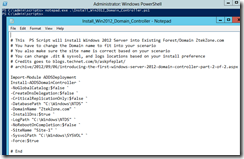
Step#12
Check the execution policy and set it to Remote sign

| Set-ExecutionPolicy RemoteSigned –Force |

Step#13
Now it is time to run the script
| Install_Win2012_domain_Controller.ps1 |
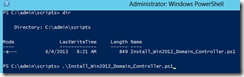
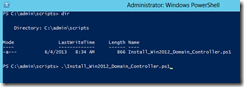
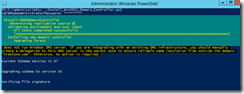
Updating Schema
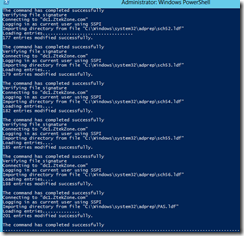
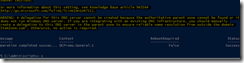
Server will reboot at this point log back in and open site and services
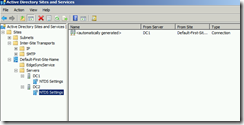
Respectfully,
Oz Casey, Dedeal ( MVP north America)
MCITP (EMA), MCITP (SA)
MCSE 2003, M+, S+, MCDST
Security+, Project +, Server +
http://smtp25.blogspot.com/ (Blog)
http://telnet25.wordpress.com/ (Blog)